About Class Widgets
This document will introduce you to the interface and basic operations of Class Widgets.
Widget (Main Interface)
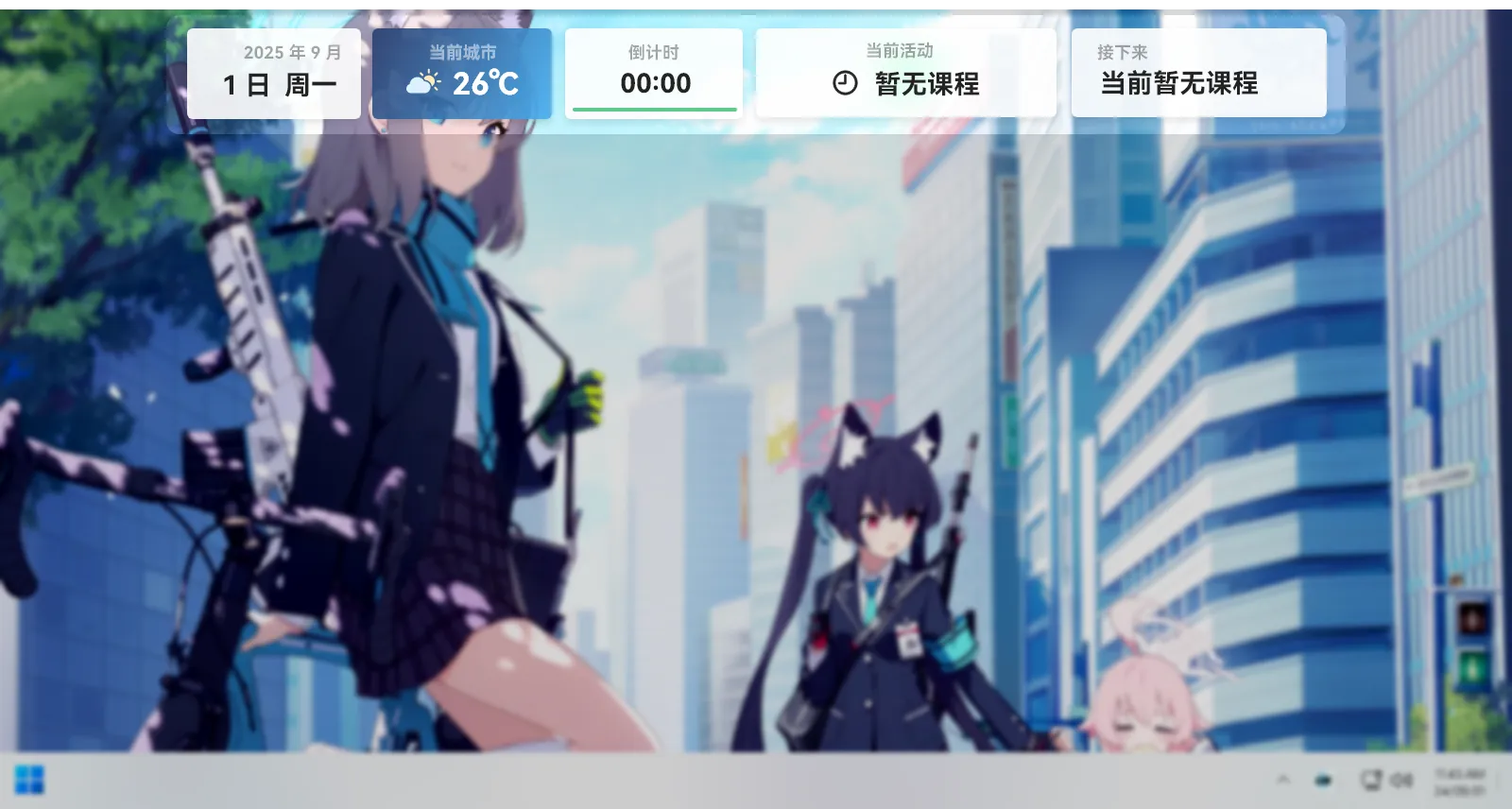
Once you launch Class Widgets, you will see widgets fly in from the top of the screen.The widgets will display the set class schedule and current schedule.
If you need to temporarily hide Class Widgets, click a non-functional widget and the widget will collapse and reveal the bottom.To display it again, just click the bottom of the widget.
If you want to completely hide Class Widgets, right-click the tray menu and click "Show/Hide Main Interface". If you want to restore it, click the button again.
Widgets can also be customized, see Customize for details.
Tray Menu
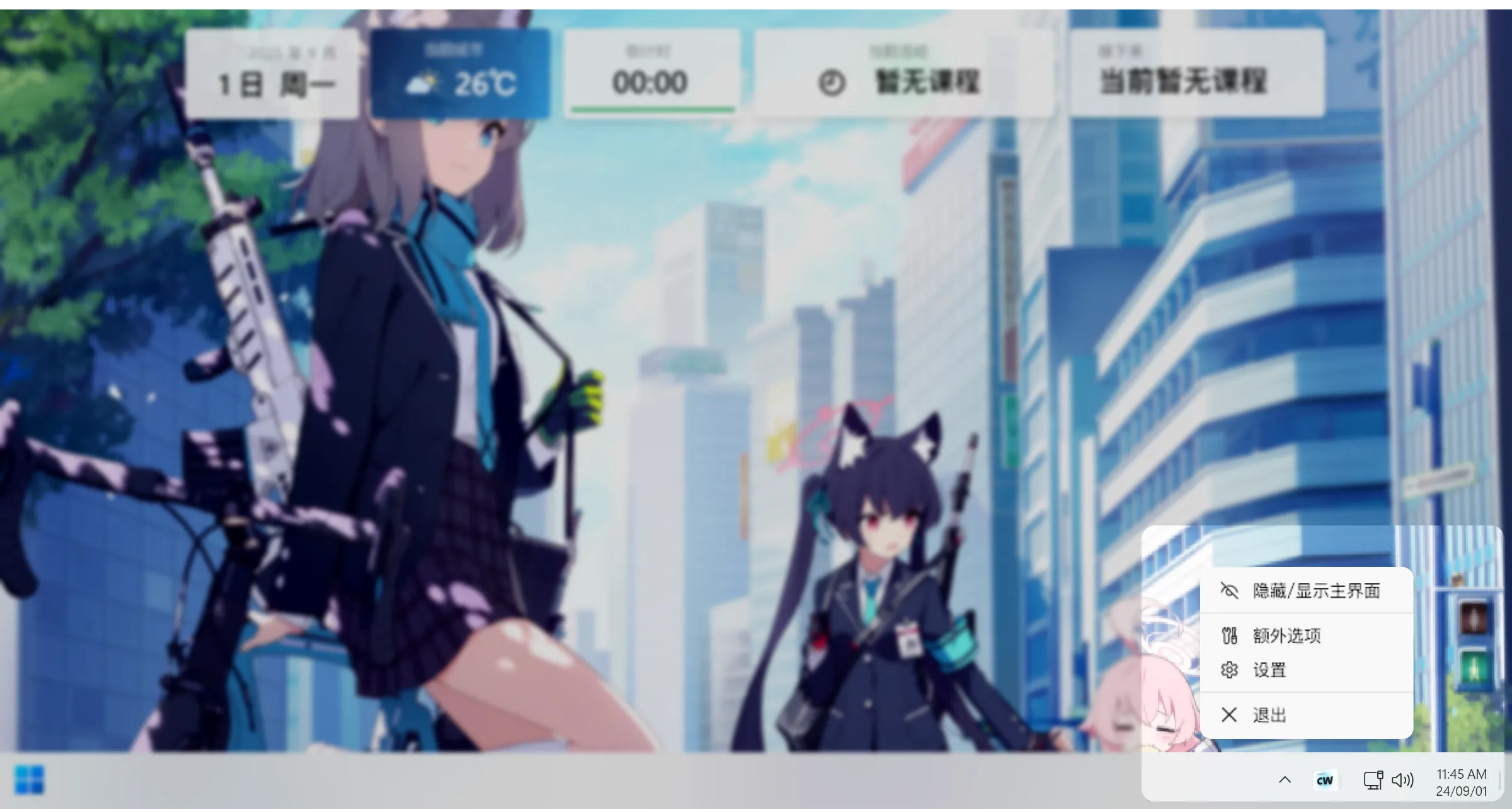
After Class Widgets is started, a tray icon will be created in the system tray area. You can expand the tray menu by right-clicking.If you don't see the tray icon, click the expand button on the left.
Click the tray icon to quickly hide the widgets at the top;
At the same time, in the tray menu, you can access various functions of the software.
Customization
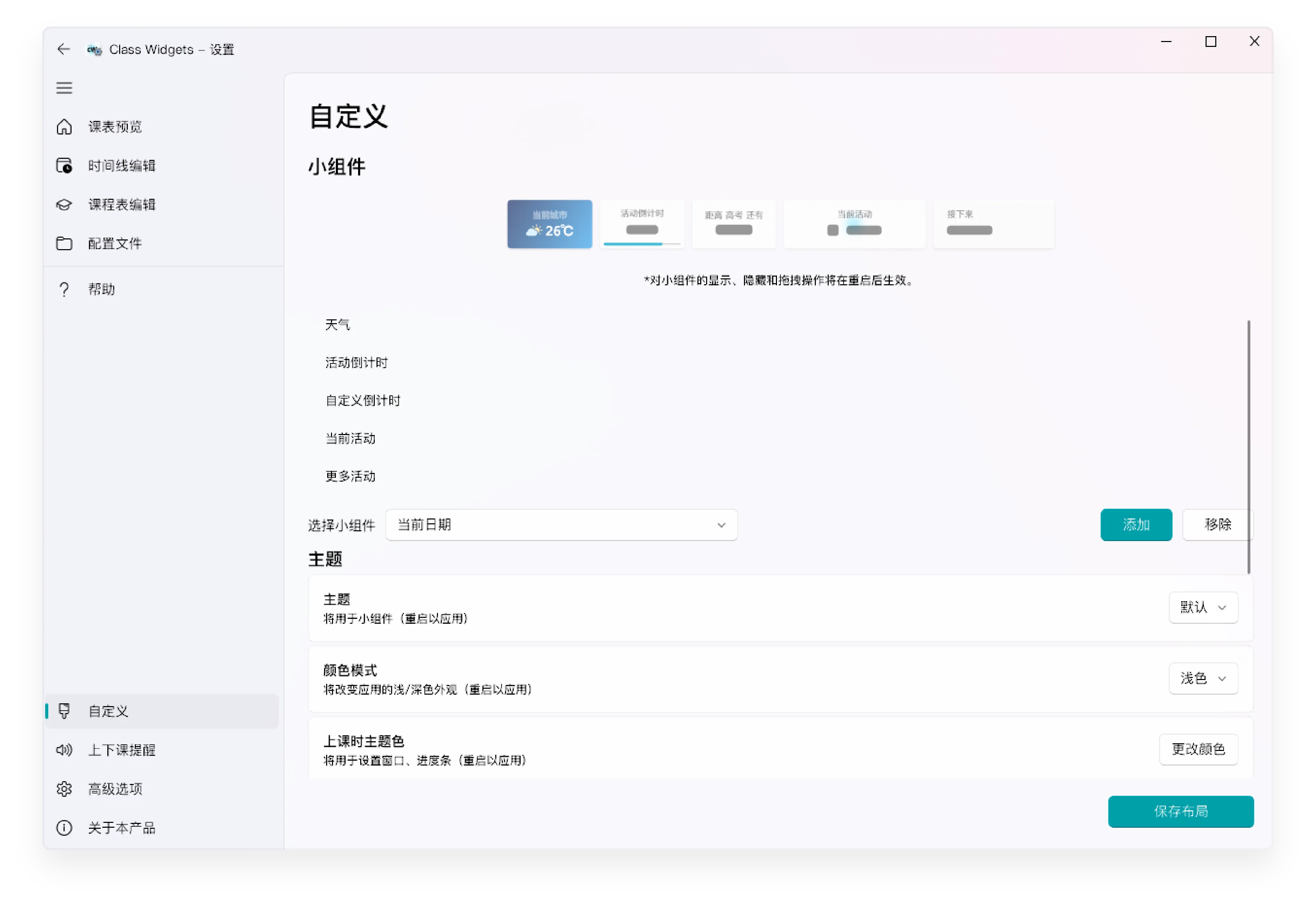
You can customize the widget display style and information through the "Customize" section in "Settings".You can select the widget you want to add in the drop-down bar, add/remove widgets as needed, and change the settings of the widgets.
You can also change the order of the widgets in the list by dragging the widgets' names.
For detailed operations, see "Customization".